This post will explain how to install 3 different text based command line web browsers on the Raspberry Pi. The original article can be found here and at the bottom of this post. Most normal web browsers struggle to run on the Pi or consume a lot of resources when they do so an alternative option would be to use a text based command line web browser.
Now a text based command line browser cannot do everything a normal browser does but if you don’t mind the quirky look/feel of it and only want to read news/blogs/etc and not play games/videos then these are 3 programs you could use (Please note that the screenshots are from my Ubuntu install but these programs are available in most of the default Raspberry Pi operating systems).
w3m
w3m is a World Wide Web (WWW) text based client. It has English and Japanese help files and an option menu and can be configured to use either language. It can display HTML tables and frames. w3m current versions can run on Unix (Solaris, SunOS, HP-UX, Linux, FreeBSD, and EWS4800) To install w3m enter this into a terminal :
$ sudo apt-get install w3m
To access a website enter this into a terminal, replacing http://www.google.com with the website of your choice :
$ w3m http://www.google.com
To quit w3m press CTRL + Z.
Lynx
Lynx is a general purpose browser. To install Lynx enter this into a terminal :
$ sudo apt-get install lynx
To access a website enter this into a terminal, replacing http://www.google.com with the website of your choice :
$ lynx http://www.google.com
To exit press CTRL + Z.
LINKS
Links is a text mode WWW browser with ncurses interface, supporting colors, correct table rendering, background downloading, menu driven configuration interface and slim code.
Frames are supported. You can have different file formats associated with external viewers. mailto: and telnet: are supported via external clients. To install simply enter this into a terminal :
$ sudo apt-get install links
To access a website enter this into a terminal, replacing http://www.google.com with the website of your choice :
$ links http://www.google.com
To exit press CTRL + Z.
Enjoy !
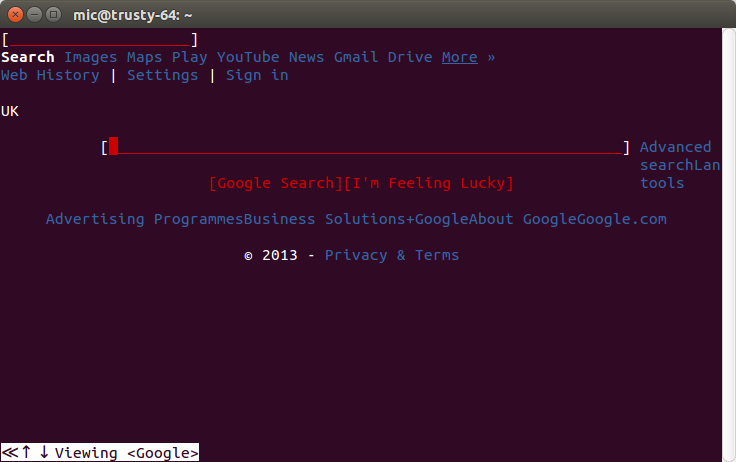
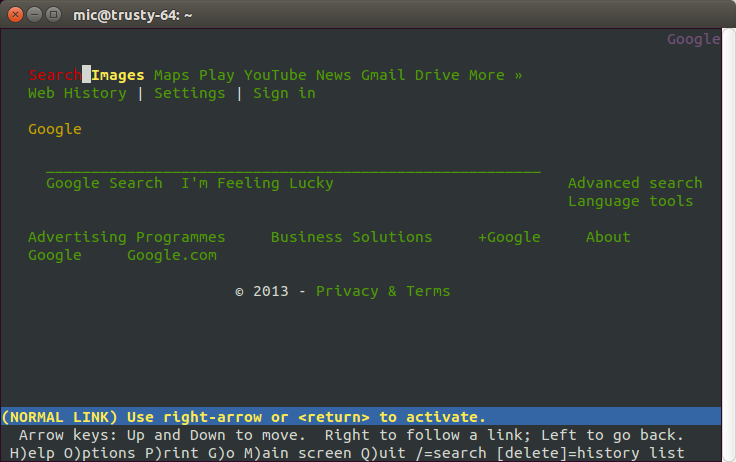
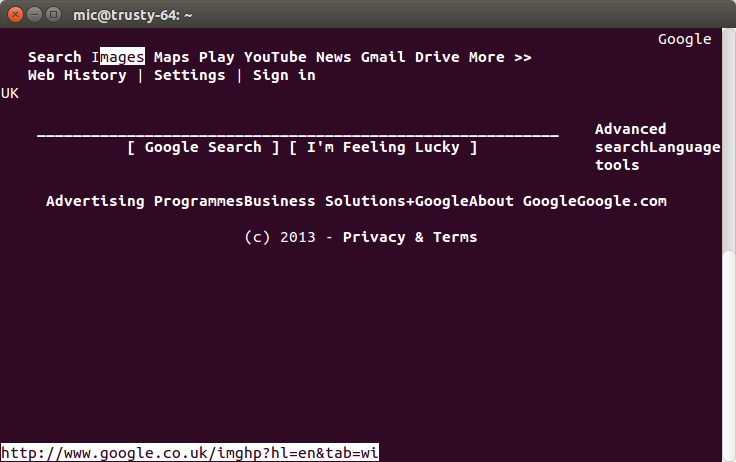
Thanks for this, nice find! The pi doesn’t handle browsers and graphics very well in general. I was planning on using a Pi as a secondary computer incase something ever happened to my PC, but the browser is staggeringly slow.
LikeLike
once you get around the quirky look and feel they are pretty cool to use, for youtube and similar videos there are command line downloaders/players etc
LikeLike
Hey, curious question – What’s your Rpi setup like? 🙂
LikeLike
It’s not complicated at all, just a basic setup :
Pi model B
Power supply from RS components so no power supply issues
Belkin 4-port powered USB hub
Belkin wireless adapter/ethernet cable when needed
Wireless Keyboard with trackpad – soon to be replaced with one with a trackball instead !
6 SD/micro SD cards from 4GB up with various OS installed
At the moment i’m using it as a file server to stream media/files anywhere in the house.
i also have an odroid – U3, which is basically a pimped out pi, not done too much with that atm but it can come with android or xubuntu pre-installed, i’m using it as media centre with xbmc but want to put it to a better use
The odroid – U3 would be a better desktop backup/replacement than the Pi in my opinion – better spec’d and not much more in price to be fair, the only downside is the shipping costs, they are only available from official website in south korea (part of samsung i believe) and trade in $’s
i saved £35 because the exchange rate had changed from when i originally priced it up 🙂
LikeLike
Probably should mention the ever useful command:
curl
Tom Fitz
LikeLike
It seems only w3m can support Chinese character, =_=…..But thanks for sharing!
LikeLike