Linux MINT Debian edition (LMDE) is a Linux Mint distro designed to look and feel exactly like the original Linux MINT with one key difference, it is based on Debian. You can download the LiveDVD ISO from here. It is available with the Cinnamon and MATE desktop environments for both 32-bit and 64-bit systems.
The install process for both the desktop environments and 32/64-bit architecture is the same, ill be using screenshots from both desktop environments in this install guide.
First off make sure the LiveDVD is in the drive and reboot, making sure you boot into the LiveDVD rather than your hard drive. The option is usually flashed up at the beginning on your BIOS screen and is usually one of either of these keys ESC/F10/F11/F12.
You will be greeted by this screen :
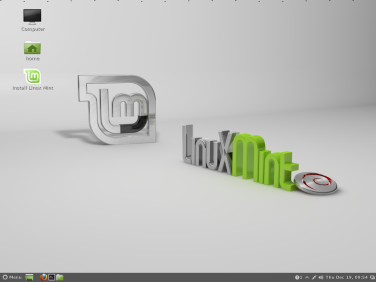
Click the “Install Linux Mint” icon. You will then see this screen :
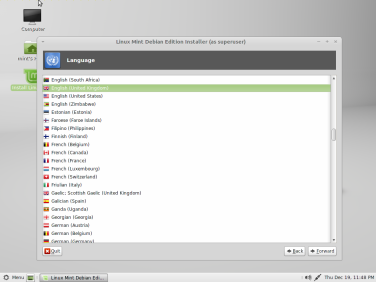
Choose your language and click the “Forward” button, next we will choose the timezone and your keyboard layout, clicking “Forward” on each screen once you have made your selection :
Now we will create the user, fill in all the relevant fields and click “Forward”. Next up partitioning :
The partitioning screen will give you 2 options, Automatic and Manual, we will select Automatic just to make things easier. You should end up with something similar to these pictures :
Now we install GRUB the bootlader :
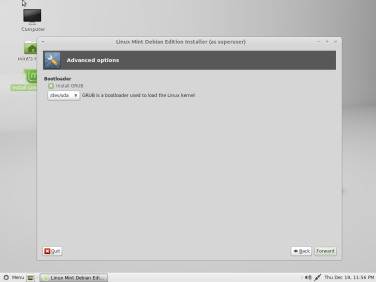
And then finally we are met with the summary screen :
After clicking “Install” the install process will begin, sit back and grab a tea/coffee, don’t be worried if it seems to hang in places, it will install, patience may be required. 😛 You should see some screens like these :
When the install is completed you will see a screen asking if you want to reboot, click OK but make sure you remove the LiveDVD from the drive so you dont boot back into it. You will need to login using the details of the user you created earlier on :
After that you should see something like this :
Congratulations, you have now installed LMDE with either the MATE or Cinnamon desktop environment. Have a look around, familiarise yourself with the layout and programs etc and most importantly explore and have fun !!


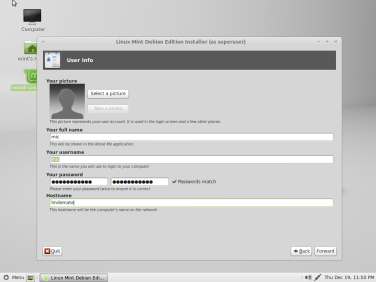



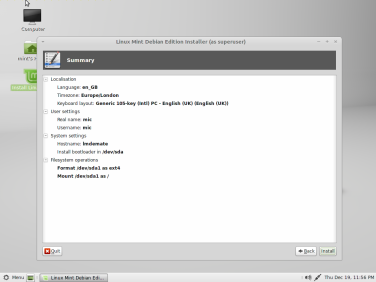











Informative, sharing with my Facebook Debian group(s)
LikeLiked by 1 person
That’s great ! Hopefully my linux blog wont be quite so quiet as it has been soon
LikeLike
My LMDE group on Facebook is tiny and quiet. All Matters Linux is growing like mushrooms. Linux Mint Help for Beginners has grown exponentially.
LikeLiked by 1 person